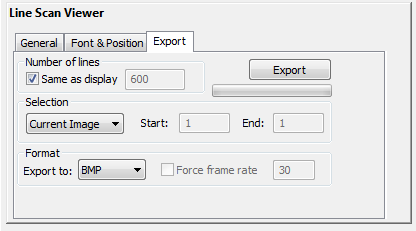Line Scan Viewer Module
Line Scan Viewer Module
Video of Line Scan Viewer Module.
This module has been designed to display and export to various format images from a line scan source. Contrary to area scan sources, line scan sources deliver a single line of pixels. Viewing a single line image where the line is replaced at a high rate is too challenging and of little interest. The Line scan display module allows a waterfall like display, where new lines to be displayed are appended to the previously displayed ones. Older lines eventually get removed.
Line scan cameras are used to capture web-type data and can be seen as one dimension devices, delivering one dimension images. The typical output of these cameras implements displaying multiple lines at the same time so that the viewer can picture what is happening under the camera. Also, line scrolling is required as the older scanned lines need to be discarded to make room for the newer ones.
Some line scan camera devices or frame grabbers can eventually combine a set of lines together to build a kind of area scan line image. The line scan viewer module can also accommodate those devices, and still present a waterfall like image display.
Page size and image size:
For line scan cameras, we define a page as the number of lines delivered by the camera within a single image. So a page is basically equivalent to an image. Except that the viewer will combine multiple pages to generate an image for display. Usually, the page size is 1 line. However, the line rate can be very high, sometimes delivering 20 000 lines per second, or 20000 pages/images per second.
Managing 20 000 lines a second could be challenging for most software. However, combining those lines within, for instance, a single page made of 100 lines, allows StreamPix to deal with a more sedate 200 images per second.
The line scan viewer module can also be used to export acquired lines into various formats:
- Combine consecutive lines into a single area scan like image (export to still images).
- Convert to an equivalent area scan movie.
Once the module is loaded, you will notice a new tab in the workspace display area. This tab gives access to the linescan viewing pad, while you can still access the usual live camera pad and sequence pad.
The module includes 3 tabs to allow configuring various display and referring options.
General tab: display options
The line scan pad can display images from 2 sources: Direct from the camera or from the recorded sequence file.
When Number of lines is set to automatic, the number of lines in the waterfall display is adjusted to the viewer window size. When set to manual, one can define how many lines will be simultaneously displayed.
Depending on the scan direction of the web in front of the camera, adjust image orientation: Forward (most recent page is added at the end of the current set of lines) or Backward (most recent page is added at the beginning of current set of lines).
Depending on camera orientation, it is also possible to have the waterfall display vertically (0 or 180 degrees), or horizontally (90 or -90 degrees).
A one page 100 line display of a rotated Pepsi pop can in front of a monochrome linescan sensor: Typical view from the camera tab or the sequence tab.
A waterfall view from the linescan viewer tab, vertically or horizontally oriented.
The module also includes an option to overlay captured time stamp for each page. When displaying an image from the camera source, the module will overlay the timestamp of the last page. In playback mode, 3 timestamps are overlayed: The oldest page, the middle of the view page and the newest page. The overlay position depends on the image orientation.
Several timestamp display schemes are available. Also, time can be overlayed as absolute or relative to the first captured page. Eventually, you can also overlay the page index.
Font & Position tab:
This allows customization of the timestamp overlay (position, font, text size, color and background color).
Export tab:
Exporting line scan pages can be done via the regular StreamPix export command. However, the module can be used to export the waterfall like display images.
Consecutive lines in a page can be exported as an area scan like image. Set the number of lines to the desired size of the image to be either identical to the display area or to your own choice.
Supported export formats can be one of the following: BMP, JPG, TIFF, PNG, FIT, JP2, DPX, for still images, or AVI and SEQ for movie-like rendering.
When exporting to a movie format, a custom frame rate can be set. By default, frame rate of the original sequence will be applied.