Color Remapping:
Color remapping within StreamPix is a very powerful tool. There are multiple possible usages for this tool, such as:
- It can be used to remap specific pixel values to some other values. This can be applied, for instance, as a recalling tool for all captured pixel intensities.
- It can also be used to map 10, 12, 14 or 16 bit pixels to a more comprehensive set of intensities.
- It can be used to generate pseudo color for monochrome images, where specific intensity can be highlighted with separate false color.
The colors remapping is performed real time, via anamorphosis. Look up tables (LUT) are used to define the remapping level. Independent RED, GREEN, and BLUE levels can be specified, via predefined tables, files, or predefined formulas.
The module can be applied with almost all StreamPix supported image formats. Furthermore, it can be used with 8, 10, 12, 14 and 16 bit pixels, color or monochrome.
To enable color remapping, make sure to check the Enable Color Remapping option in the StreamPix Settings , GUI tab:
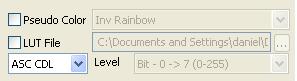
Color remapping can be applied at three different levels in StreamPix. Either a grab level, a display level or for export only. Choose the application level by selecting the proper entries in StreamPix pull-down menus:
- Hardware | Apply Color Remapping on captured frames.
- Display | Apply Color Remap.
- Export | Apply Color Remapping on exported frames.
While applying color remapping, 3 different operating modules can be used independently or combined:
Remapping via Pseudo Color:
This can be used for remapping monochrome images to pseudo color. Currently, 2 predefined look up table functions are avaible. Please contact Norpix if you feel more LUT should be added. Avaible predefined LUTs are:
- rainbow.
- inverted rainbow.
Pseudo color cannot be used with true color RGB or YUV images.
Remapping via LUT file:
A text file, comma separated that can be Excel generated (save Excel file as a .csv format) can be used. The text file syntax is very simple. Each contains 4 entries Level value to be remapped, followed with corresponding Blue, Green and Red values.
- There is no need to specify all the LUT values and entries. Only the needed value must be specified. All missing values will be interpreted ad "Leave as is".
- Level can be specified as range using [-] characters.
- # comment a line.
- Out bound values are ignored.
Remapping via Linear Window Leveling:
Linear window leveling can be performed for pixel depth greater that 8 bits. By default, StreamPix always displays the 8 most significant bits of captured images. Window leveling can highlight specific bit ranges on the images.
As an example, a 10 bit image can be leveled in 3 ways:
- 8 most significant bits (bit 2 to 9 - default StreamPix setting).
- 8 middle significant bits (bit 1 to 8).
- 8 least significant bits (bit 0 to 7).
Non linear Remapping via ASC CDL Formula:
The American Society of Cinematographers Color Decision List (ASC CDL) has defined a format for the exchange of basic primary color grading information. A 3 parameters formula can be used to definde most possible remapping and color correction.
The formula for ASC CDL color correction is:
out=(i*s + o) p
where:
- out is the color graded pixel code value.
- i is the input pixel code value (0=black, 1=white).
- s is slope (any number 0 or greater, nominal value is 1.0.
- o is offset (any number, nominal value si 0).
- p is power (any number greater than 0, nominal value is 1.0).
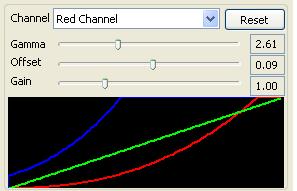
A Channel pull down menu allows the user to select which color channel should be controlled.
Select All Channels to aplly the same formula for all 3 channels, or select each color plan you want to work with.
The Reset Button allows the user to reset back to default values; Gamma, Offset, Gain.